
หลายๆคนที่พึ่งเคยเข้ามาใช้ แอปฯ HAUP อาจจะ งงๆ ว่าจะเช่ารถยังไง วันนี้เราจะพาทุกคนไปดูว่า การเช่ารถผ่าน HAUP ง่ายนิดเดียว แค่ไม่กี่ขั้นตอน ง่ายกว่าการเช่ารถรูปแบบเดิมเยอะ ถ้าพร้อมแล้วไปดูกันเลย
เริ่มต้นขั้นแรกด้วยการ ดาวน์โหลดแอปพลิเคชัน หรือกดที่ลิงค์ : https://haupkey.page.link/HAUPDownload
เมื่อดาวน์โหลดเสร็จแล้ว ให้เราทำการเข้า แอปพลิเคชัน ฮ้อป แล้วทำการสมัครสมาชิกแอปฯ ฮ้อป หรือถ้าเคยสมัครแล้วให้ล็อคอินเข้าระบบ

เมื่อล็อคอินเสร็จแล้วจะหน้าเมนูประเภทการใช้งานหลัก ได้แก่
Hour : การใช้รถรายชั่วโมง
Day : การใช้รถรายวัน
Long Term : การใช้รถระยะยาว รายสัปดาห์ขึ้นไป
EV Charger : การเลือกใช้ ตู้ชาร์จ EV
EV Bike : การใช้รถมอเตอร์ไซต์ไฟฟ้า
Van with driver : การใช้บริการรถตู้พร้อมคนขับ
Primium car with driver : การใช้บริการรถหรูพร้อมคนขับ

เมื่อเลือกประเภทการใช้งานเสร็จ ให้เลือกระยะเวลาในการจองรถ โดยในที่นี้เราจะยกตัวอย่างรูปแบบการจองรถรายวัน (Daily)

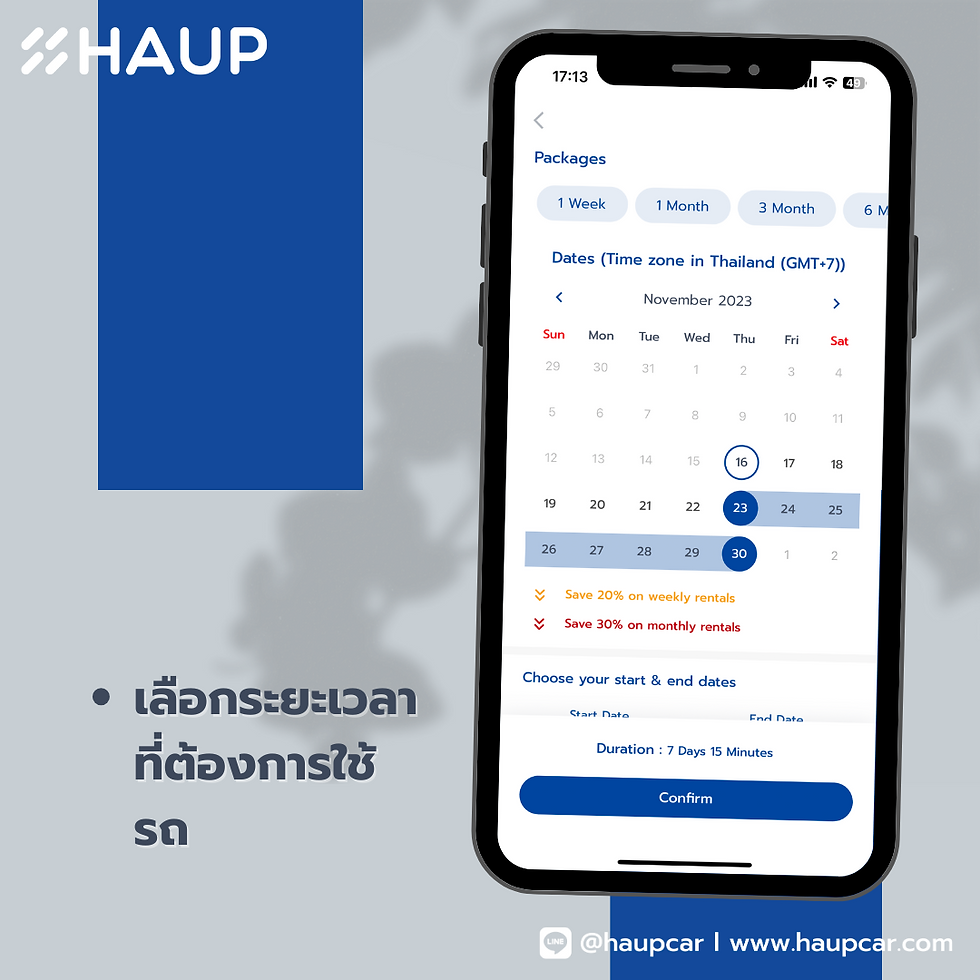
เมื่อเลือกสถานที่ และระยะเวลาเสร็จแล้ว จะปรากฎหน้าต่างให้เลือกรถ โดยสามารถใช้ Filter ในการช่วยหารถที่ต้องการได้ ทั้งจากคุณสมบัติรถ และ จากแผนที่
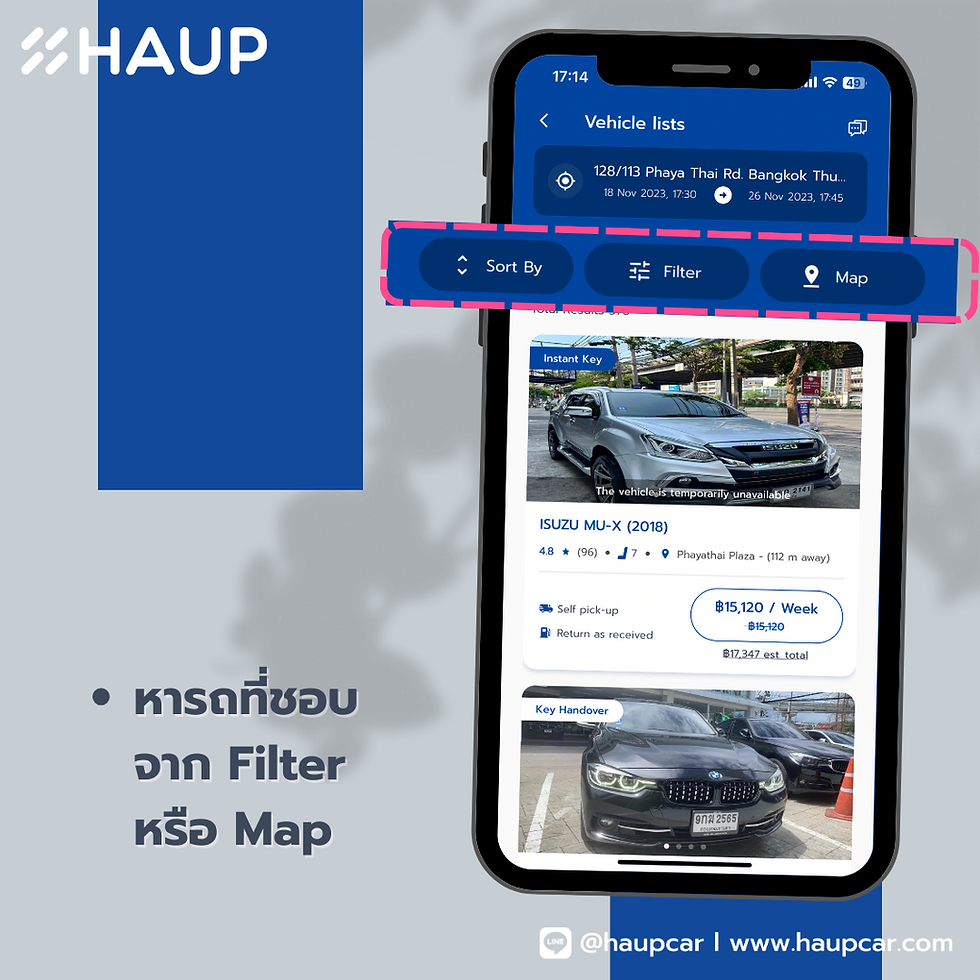
โดย Filter จะประกอบไปด้วย
ราคา
แบรนด์รถ
ประเภทรถ
ประเภทเชื้อเพลิง
ระบบเกียร์
ปีรถ
สีรถ

เมื่อเสร็จจะปรากฎรถที่อยู่ในเงื่อนไขที่ต้องการที่อยู่ในรายการ และหาคันที่เราชอบที่สุดได้เลย

เสร็จแล้ว จะเข้าสู่หน้าต่างการชำระเงิน โดยจะขึ้นรายละเอียดการจองของเราทั้งหมด ว่าระยะเวลาที่ใช้นานเท่าไหร่ และคิดเป็นมูลค่า ค่าเช่าทั้งหมดกี่บาท
โดยลูกค้าสามารถใส่ Promotion Code ที่ที่ตรงนี้ หรือสามารถเลือกรูปแบบการชำระเงินเป็น HAUP Credit ได้หากมี
เมื่อตรวจสอบรายละเอียดเสร็จแล้ว ให้ทำการยืนยันการชำระเงิน เป็นอันเสร็จสิ้นกระบวนการจองรถ

โดยจะได้รับอีเมล และ SMS เพื่อยืนยันรายการจอง และเมื่อถึงเวลารับรถ ที่หน้าต่าง Driver จะปรากฎขึ้น ให้เดินทางไปที่ HAUP Station ที่ทำการจองไว้หรือกดที่ Map เพื่อนำทางไปสู่ตัวรถ หลังจากนั้นทำการ Check In เพื่อตรวจสภาพรถ และยืนยันตัวตน เมื่อทำกระบวน Check In เสร็จสิ้น จะสามารถปลดล็อค ล็อครถได้ ทุกอย่างผ่านโทรศัพท์มือถือ เป็นอันเสร็จสิ้น แค่นี้ก็เริ่มต้นทริปของคุณได้ทันที
เมื่อเสร็จสิ้นการใช้รถแล้ว ให้นำรถกลับมาที่เดิม แล้วเริ่มต้นกระบวนการ Check Out เป็นอันเสร็จสิ้นกระบวนการใช้รถรูปแบบ Car Sharing ผ่าน Application HAUP

เห็นไหม ว่า การใช้ Car Sharing กับ HAUP ง่ายๆแค่ใช้โทรศัพท์มือถือเครื่องเดียว และใช้เวลาไม่กี่นาที ก็เริ่มต้นใช้รถได้แล้ว หรือถ้ามีปัญหาตรงไหนก็สามารถทักหา ทีมแอดมิน ได้ผ่าน Icon หูฟัง มุมบนขวา เพื่อ Chat กับทีม HAUP เพื่อช่วยเหลือได้ตลอด 24 ชั่วโมง
HAUP Platform Car Sharing เจ้าแรกในประเทศไทยที่สามารถปลดล็อครถได้ผ่าน Smartphone เพื่อให้การใช้รถเป็นเรื่องง่าย สำหรับทุกคน อย่าลืมมาใช้ HAUP กันเยอะๆน้า
Renting a car through the HAUP app is a simple and hassle-free process, making it a more convenient option than traditional car rental methods. To get started, simply download the app using this link: https://haupkey.page.link/HAUPDownload. Once the download is complete, open the app and register if you’re a new user, or log in if you already have an account.
If you’re as passionate about discovering technological solutions as I am, I highly recommend checking out my latest blog post for more insightful tips!
Introduction
Gmail is one of the most widely used email services globally, offering a variety of features and integrations that enhance communication. Despite its robust functionality, users often face issues that can interfere with their experience. In this article, we will delve into common Gmail problems, such as setting up a Gmail account, and how to resolve problems like Gmail spam filter not working, ensuring users can enjoy a smooth and efficient email experience.
1. In-Depth Analysis of the Issue
Gmail’s core functionality relies on a combination of protocols such as IMAP, SMTP, and POP3, allowing seamless access and sending of emails across devices. A typical Gmail account setup involves configuring IMAP or POP3 for inbox synchronization, with SMTP handling the sending process. The seamless syncing is powered by AJAX, which allows users to access their email in real-time without page reloads.
However, technical issues can sometimes arise, preventing users from accessing their emails or managing them effectively. Problems like incorrect Gmail setup or non-functioning spam filters are common but can be easily resolved with a bit of troubleshooting.
2. Causes of the Problem
The primary causes of Gmail issues often include:
Incorrect Setup: Errors during the Gmail account setup process can prevent the account from syncing properly across devices.
Configuration Errors: Outdated settings or incorrect IMAP/SMTP settings can result in the failure to send or receive emails.
Spam Filter Malfunctions: If your Gmail spam filter is not working, it could be due to incorrectly configured spam settings or the filter not being enabled properly.
Server Issues: Occasionally, Gmail servers experience downtime or technical issues, which can impact users’ ability to send or receive emails.
3. User Impact
For users, issues with Gmail setup can create significant disruption. Without proper configuration, emails may not sync across devices, leading to missed communications. Similarly, an ineffective spam filter can lead to spam emails flooding the inbox, making it difficult to differentiate between legitimate and malicious emails. This not only hinders productivity but also poses security risks, especially when important emails are missed or caught in the spam folder.
4. Accessibility Considerations
Gmail is widely regarded for its accessibility features, such as keyboard shortcuts and screen reader compatibility. However, for some users, issues like poorly functioning spam filters or a broken email setup can complicate the navigation experience. These barriers can make it difficult for users with visual impairments or mobility challenges to manage their inbox effectively. Ensuring proper Gmail setup and spam filter configuration is vital for enhancing accessibility.
5. Technical Solutions
Here are actionable solutions to resolve the most common Gmail issues:
Setting Up a Gmail Account: If you're having trouble setting up a Gmail account, make sure to follow the step-by-step process outlined in Setting up a Gmail account. It’s crucial to correctly input all necessary information, including recovery email addresses and phone numbers to ensure account security.
Fixing Gmail Spam Filter: If your Gmail spam filter is not working, there are several ways to rectify the situation:
Review your Gmail spam settings and make sure the filter is enabled.
You can also manually mark suspicious emails as spam and help Gmail learn which messages should be filtered out.
For more guidance on configuring your spam settings, refer to Gmail spam settings.
Reconfigure IMAP/SMTP Settings: If emails aren't syncing or you cannot send/receive emails, check your IMAP and SMTP settings to ensure they are configured correctly for Gmail.
Recovering Your Account: If your Gmail setup was interrupted or you’re locked out of your account, use Google’s account recovery options to regain access quickly and securely.
6. FAQs and Troubleshooting
Q: Why is my Gmail setup not syncing across devices?A: This could be due to incorrect IMAP settings. Verify that IMAP is enabled in your Gmail settings and ensure both incoming and outgoing mail servers are configured correctly.
Q: How can I fix Gmail’s spam filter?A: If the spam filter is not functioning, visit the spam settings section of your Gmail account, ensure the filter is active, and manually mark spam emails to train Gmail’s filter.
Q: What can I do if I’m not receiving emails?A: Ensure that you have no issues with your IMAP settings, and verify that your Gmail account isn’t full. Also, check your spam folder to ensure emails aren’t being misdirected.
7. Conclusion
Gmail is a highly effective tool for managing communication, but users can sometimes encounter problems like Gmail setup issues and malfunctioning spam filters. These issues, while frustrating, can be easily addressed with the right steps. Whether you're setting up a Gmail account for the first time or troubleshooting Gmail spam settings, understanding the root causes of these issues and applying the appropriate solutions can help you maintain a seamless email experience.