
หลายๆคนที่พึ่งเคยเข้ามาใช้ แอปฯ HAUP อาจจะ งงๆ ว่าจะเช่ารถยังไง วันนี้เราจะพาทุกคนไปดูว่า การเช่ารถผ่าน HAUP ง่ายนิดเดียว แค่ไม่กี่ขั้นตอน ง่ายกว่าการเช่ารถรูปแบบเดิมเยอะ ถ้าพร้อมแล้วไปดูกันเลย
เริ่มต้นขั้นแรกด้วยการ ดาวน์โหลดแอปพลิเคชัน หรือกดที่ลิงค์ : https://haupkey.page.link/HAUPDownload
เมื่อดาวน์โหลดเสร็จแล้ว ให้เราทำการเข้า แอปพลิเคชัน ฮ้อป แล้วทำการสมัครสมาชิกแอปฯ ฮ้อป หรือถ้าเคยสมัครแล้วให้ล็อคอินเข้าระบบ

เมื่อล็อคอินเสร็จแล้วจะหน้าเมนูประเภทการใช้งานหลัก ได้แก่
Hour : การใช้รถรายชั่วโมง
Day : การใช้รถรายวัน
Long Term : การใช้รถระยะยาว รายสัปดาห์ขึ้นไป
EV Charger : การเลือกใช้ ตู้ชาร์จ EV
EV Bike : การใช้รถมอเตอร์ไซต์ไฟฟ้า
Van with driver : การใช้บริการรถตู้พร้อมคนขับ
Primium car with driver : การใช้บริการรถหรูพร้อมคนขับ

เมื่อเลือกประเภทการใช้งานเสร็จ ให้เลือกระยะเวลาในการจองรถ โดยในที่นี้เราจะยกตัวอย่างรูปแบบการจองรถรายวัน (Daily)

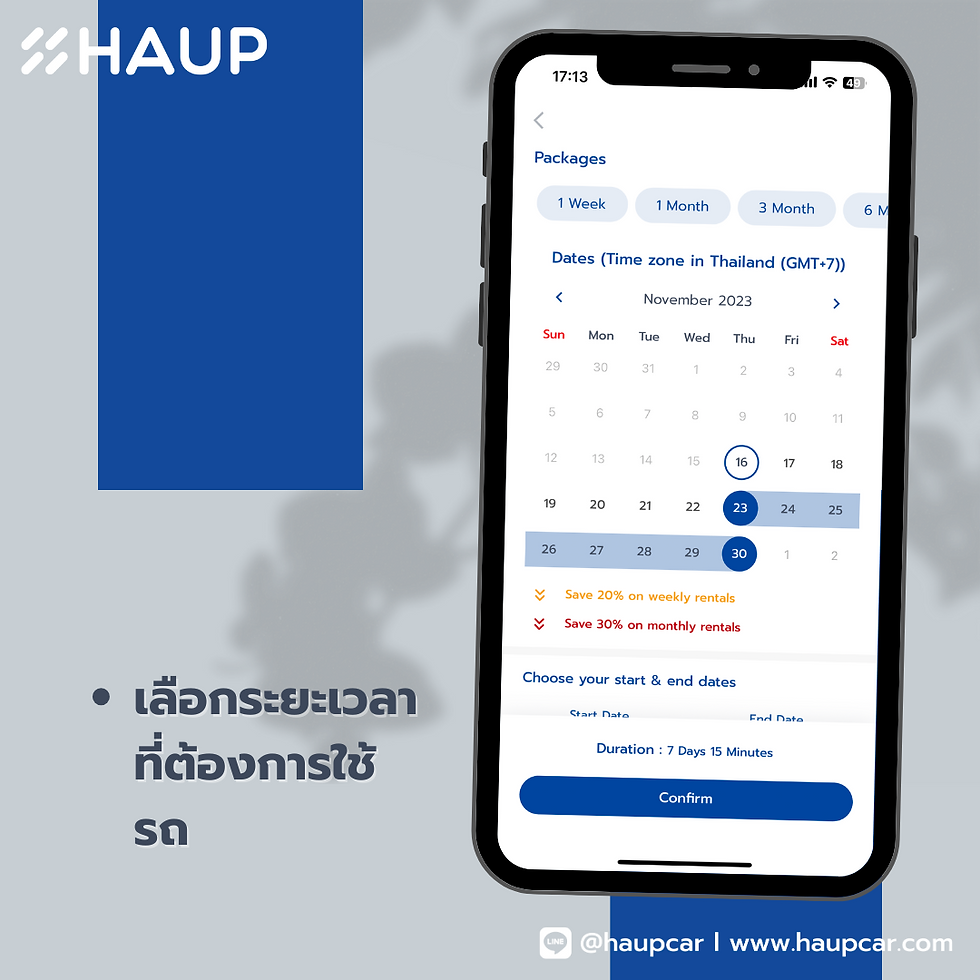
เมื่อเลือกสถานที่ และระยะเวลาเสร็จแล้ว จะปรากฎหน้าต่างให้เลือกรถ โดยสามารถใช้ Filter ในการช่วยหารถที่ต้องการได้ ทั้งจากคุณสมบัติรถ และ จากแผนที่
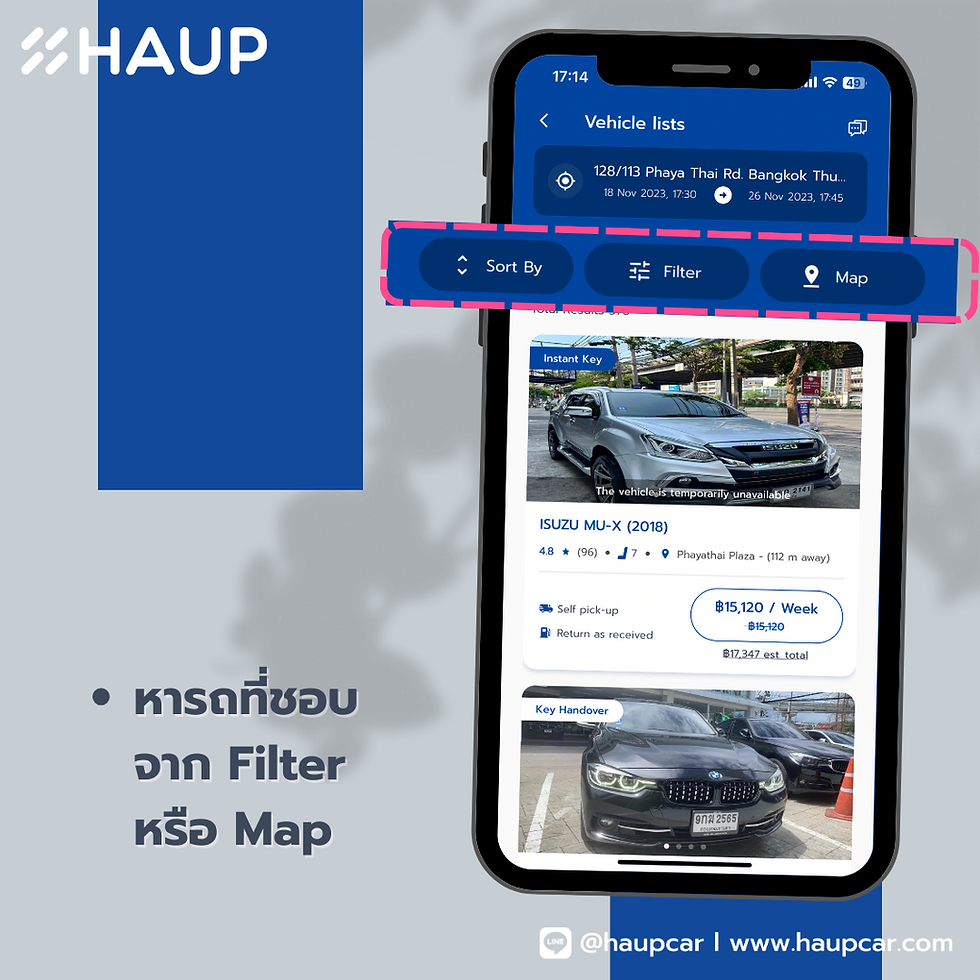
โดย Filter จะประกอบไปด้วย
ราคา
แบรนด์รถ
ประเภทรถ
ประเภทเชื้อเพลิง
ระบบเกียร์
ปีรถ
สีรถ

เมื่อเสร็จจะปรากฎรถที่อยู่ในเงื่อนไขที่ต้องการที่อยู่ในรายการ และหาคันที่เราชอบที่สุดได้เลย

เสร็จแล้ว จะเข้าสู่หน้าต่างการชำระเงิน โดยจะขึ้นรายละเอียดการจองของเราทั้งหมด ว่าระยะเวลาที่ใช้นานเท่าไหร่ และคิดเป็นมูลค่า ค่าเช่าทั้งหมดกี่บาท
โดยลูกค้าสามารถใส่ Promotion Code ที่ที่ตรงนี้ หรือสามารถเลือกรูปแบบการชำระเงินเป็น HAUP Credit ได้หากมี
เมื่อตรวจสอบรายละเอียดเสร็จแล้ว ให้ทำการยืนยันการชำระเงิน เป็นอันเสร็จสิ้นกระบวนการจองรถ

โดยจะได้รับอีเมล และ SMS เพื่อยืนยันรายการจอง และเมื่อถึงเวลารับรถ ที่หน้าต่าง Driver จะปรากฎขึ้น ให้เดินทางไปที่ HAUP Station ที่ทำการจองไว้หรือกดที่ Map เพื่อนำทางไปสู่ตัวรถ หลังจากนั้นทำการ Check In เพื่อตรวจสภาพรถ และยืนยันตัวตน เมื่อทำกระบวน Check In เสร็จสิ้น จะสามารถปลดล็อค ล็อครถได้ ทุกอย่างผ่านโทรศัพท์มือถือ เป็นอันเสร็จสิ้น แค่นี้ก็เริ่มต้นทริปของคุณได้ทันที
เมื่อเสร็จสิ้นการใช้รถแล้ว ให้นำรถกลับมาที่เดิม แล้วเริ่มต้นกระบวนการ Check Out เป็นอันเสร็จสิ้นกระบวนการใช้รถรูปแบบ Car Sharing ผ่าน Application HAUP

เห็นไหม ว่า การใช้ Car Sharing กับ HAUP ง่ายๆแค่ใช้โทรศัพท์มือถือเครื่องเดียว และใช้เวลาไม่กี่นาที ก็เริ่มต้นใช้รถได้แล้ว หรือถ้ามีปัญหาตรงไหนก็สามารถทักหา ทีมแอดมิน ได้ผ่าน Icon หูฟัง มุมบนขวา เพื่อ Chat กับทีม HAUP เพื่อช่วยเหลือได้ตลอด 24 ชั่วโมง
HAUP Platform Car Sharing เจ้าแรกในประเทศไทยที่สามารถปลดล็อครถได้ผ่าน Smartphone เพื่อให้การใช้รถเป็นเรื่องง่าย สำหรับทุกคน อย่าลืมมาใช้ HAUP กันเยอะๆน้า
Renting a car through the HAUP app is incredibly simple and convenient, offering an easy alternative to traditional car rental methods. The first step is to download the app by clicking on this link: HAUP Download. Once downloaded, open the app and register. If you’re already a member, just log in to access the features.
If you're as interested in technological solutions as I am, be sure to check out my latest blog article for more valuable insights!
Introduction
Epson printers are known for their reliability, but like any technology, they can occasionally encounter issues. From connectivity problems to specific error messages, understanding these challenges is crucial for resolving them quickly. Whether your Epson printer keeps showing as offline or you're encountering the Epson E-01 error, this guide will explore common problems, their causes, and provide actionable solutions to ensure your printer operates smoothly.
1. In-Depth Analysis of the Issue
Epson printers are equipped with a variety of features such as wireless connectivity and high-quality print outputs. However, issues can arise when these features fail to communicate properly, leading to frustrating experiences. For example, when your Epson printer keeps showing as offline, it typically means that the connection between your computer and the printer has been interrupted. This can occur due to network issues, software glitches, or incorrect settings.
At a deeper technical level, Epson printers use software protocols such as SNMP (Simple Network Management Protocol) to monitor the printer's status and send jobs. If this protocol fails or if there’s a miscommunication between devices, the printer will appear as offline.
2. Causes of the Problem
There are several potential causes for these errors:
Network Connectivity Issues: If you're using a wireless Epson printer, issues with your Wi-Fi connection can cause the printer to go offline.
Software Glitches: Sometimes, the printer’s software or the computer's operating system might encounter bugs, causing the device to display offline.
Incorrect Printer Settings: Incorrect configurations, especially after updates or network changes, can lead to this issue.
Printer Error Messages: Errors such as the Epson E-01 error can appear if there is an issue with the printer's ink or hardware.
3. User Impact
Users often express frustration when their Epson printers display errors such as being offline or when an Epson E-01 error appears. These errors can disrupt work, especially in professional or office settings where printing is critical. Users may experience delays and confusion as they try to troubleshoot the issue. In the case of the Epson E-01 error, users may be concerned about potential hardware failure, leading to further anxiety about costly repairs.
4. Accessibility Considerations
For users with visual or mobility impairments, issues with printer functionality can create significant barriers. Problems like the printer being constantly offline or an error message such as the Epson E-01 error can be challenging to navigate. Providing accessible troubleshooting guides, including visual aids and easy-to-understand language, is essential for ensuring that all users can resolve their printer issues independently.
5. Technical Solutions
Here are some effective solutions for common Epson printer issues:
Epson Printer Keeps Showing as Offline
If your Epson printer keeps showing as offline, try the following:
Check the Network Connection: Ensure the printer is connected to the correct Wi-Fi network. Restart both your printer and router to refresh the connection.
Set Printer to Online Mode: On your computer, navigate to the "Printers & Scanners" settings, find your Epson printer, and right-click to select "Use Printer Online."
Clear the Print Queue: Sometimes, pending print jobs can cause the printer to go offline. Clear the queue by accessing the print management settings on your computer.
For more detailed guidance, refer to my Epson printer keeps showing as offline.
Fixing the Epson E-01 Error
The Epson E-01 error typically appears when there is an issue with the ink cartridge or other hardware components. Here’s how to resolve it:
Check the Ink Cartridges: Ensure that the ink cartridges are properly installed and not damaged. Replace any empty or defective cartridges.
Reset the Printer: Turn off the printer, wait for a minute, then turn it back on to reset any temporary issues.
Perform a Printer Head Cleaning: If the ink cartridges are fine, performing a head cleaning may help resolve the error.
For more solutions, visit Epson E-01 error.
6. FAQs and Troubleshooting
Q: Why does my Epson printer keep showing as offline?A: The printer may not be connected to the network or could have a communication error with your computer. Try restarting both devices and ensuring they are connected to the same Wi-Fi network.
Q: What is the Epson E-01 error, and how do I fix it?A: The Epson E-01 error indicates an issue with the printer’s ink or cartridge. Check the cartridge for defects, ensure it's properly installed, or try resetting the printer.
Q: How can I check my Epson printer’s connection?A: Go to your printer settings on the computer, check the status, and ensure it’s set to “Online.” If it’s not, you may need to reset the printer or the network connection.
7. Conclusion
Whether you’re dealing with an Epson printer that keeps showing as offline or the Epson E-01 error, troubleshooting these issues can be straightforward with the right approach. By following the solutions outlined above, you can address common errors and restore your Epson printer to full functionality. If problems persist, don’t hesitate to reach out for additional support or consult the manufacturer’s help resources.