
หลายๆคนที่พึ่งเคยเข้ามาใช้ แอปฯ HAUP อาจจะ งงๆ ว่าจะเช่ารถยังไง วันนี้เราจะพาทุกคนไปดูว่า การเช่ารถผ่าน HAUP ง่ายนิดเดียว แค่ไม่กี่ขั้นตอน ง่ายกว่าการเช่ารถรูปแบบเดิมเยอะ ถ้าพร้อมแล้วไปดูกันเลย
เริ่มต้นขั้นแรกด้วยการ ดาวน์โหลดแอปพลิเคชัน หรือกดที่ลิงค์ : https://haupkey.page.link/HAUPDownload
เมื่อดาวน์โหลดเสร็จแล้ว ให้เราทำการเข้า แอปพลิเคชัน ฮ้อป แล้วทำการสมัครสมาชิกแอปฯ ฮ้อป หรือถ้าเคยสมัครแล้วให้ล็อคอินเข้าระบบ

เมื่อล็อคอินเสร็จแล้วจะหน้าเมนูประเภทการใช้งานหลัก ได้แก่
Hour : การใช้รถรายชั่วโมง
Day : การใช้รถรายวัน
Long Term : การใช้รถระยะยาว รายสัปดาห์ขึ้นไป
EV Charger : การเลือกใช้ ตู้ชาร์จ EV
EV Bike : การใช้รถมอเตอร์ไซต์ไฟฟ้า
Van with driver : การใช้บริการรถตู้พร้อมคนขับ
Primium car with driver : การใช้บริการรถหรูพร้อมคนขับ

เมื่อเลือกประเภทการใช้งานเสร็จ ให้เลือกระยะเวลาในการจองรถ โดยในที่นี้เราจะยกตัวอย่างรูปแบบการจองรถรายวัน (Daily)

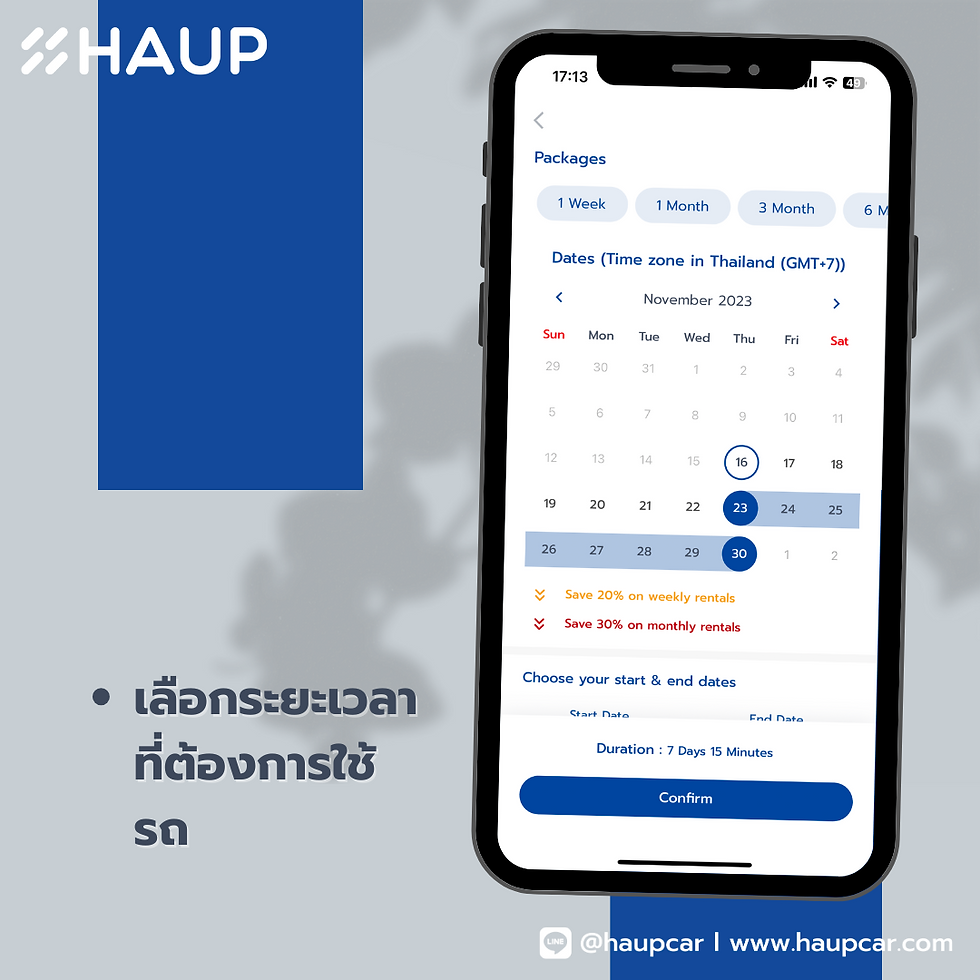
เมื่อเลือกสถานที่ และระยะเวลาเสร็จแล้ว จะปรากฎหน้าต่างให้เลือกรถ โดยสามารถใช้ Filter ในการช่วยหารถที่ต้องการได้ ทั้งจากคุณสมบัติรถ และ จากแผนที่
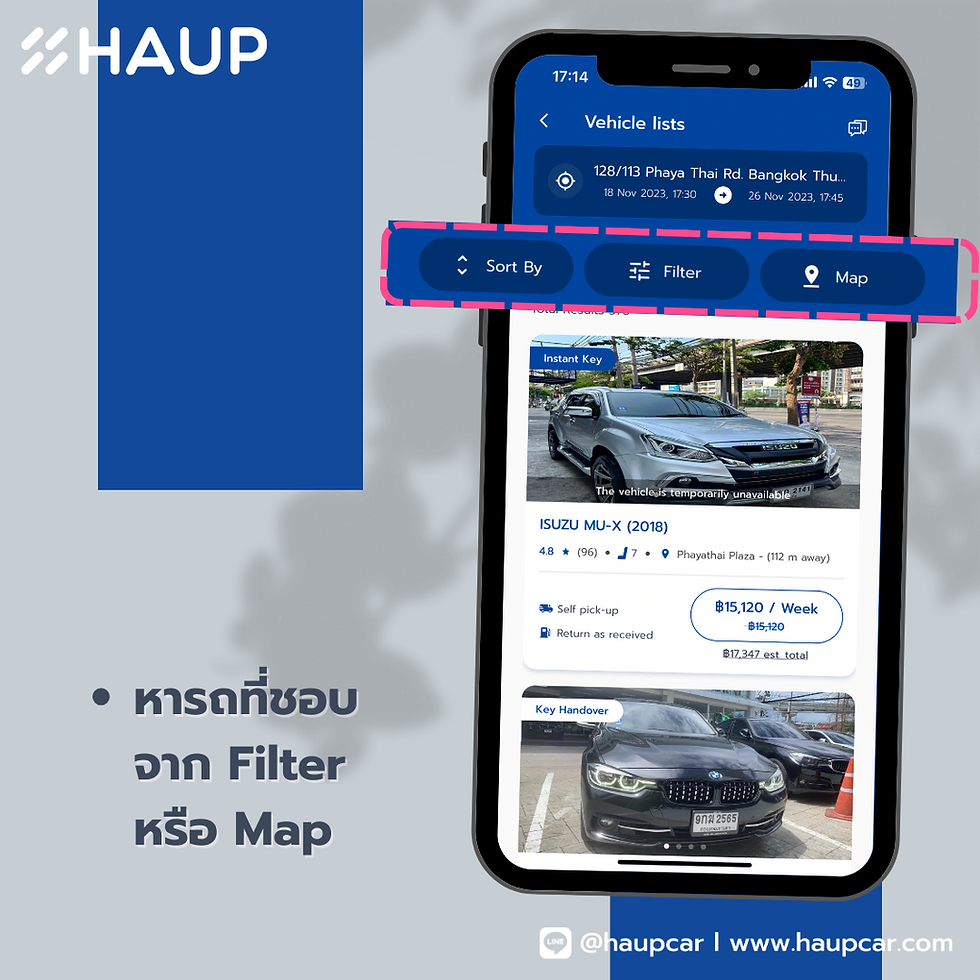
โดย Filter จะประกอบไปด้วย
ราคา
แบรนด์รถ
ประเภทรถ
ประเภทเชื้อเพลิง
ระบบเกียร์
ปีรถ
สีรถ

เมื่อเสร็จจะปรากฎรถที่อยู่ในเงื่อนไขที่ต้องการที่อยู่ในรายการ และหาคันที่เราชอบที่สุดได้เลย

เสร็จแล้ว จะเข้าสู่หน้าต่างการชำระเงิน โดยจะขึ้นรายละเอียดการจองของเราทั้งหมด ว่าระยะเวลาที่ใช้นานเท่าไหร่ และคิดเป็นมูลค่า ค่าเช่าทั้งหมดกี่บาท
โดยลูกค้าสามารถใส่ Promotion Code ที่ที่ตรงนี้ หรือสามารถเลือกรูปแบบการชำระเงินเป็น HAUP Credit ได้หากมี
เมื่อตรวจสอบรายละเอียดเสร็จแล้ว ให้ทำการยืนยันการชำระเงิน เป็นอันเสร็จสิ้นกระบวนการจองรถ

โดยจะได้รับอีเมล และ SMS เพื่อยืนยันรายการจอง และเมื่อถึงเวลารับรถ ที่หน้าต่าง Driver จะปรากฎขึ้น ให้เดินทางไปที่ HAUP Station ที่ทำการจองไว้หรือกดที่ Map เพื่อนำทางไปสู่ตัวรถ หลังจากนั้นทำการ Check In เพื่อตรวจสภาพรถ และยืนยันตัวตน เมื่อทำกระบวน Check In เสร็จสิ้น จะสามารถปลดล็อค ล็อครถได้ ทุกอย่างผ่านโทรศัพท์มือถือ เป็นอันเสร็จสิ้น แค่นี้ก็เริ่มต้นทริปของคุณได้ทันที
เมื่อเสร็จสิ้นการใช้รถแล้ว ให้นำรถกลับมาที่เดิม แล้วเริ่มต้นกระบวนการ Check Out เป็นอันเสร็จสิ้นกระบวนการใช้รถรูปแบบ Car Sharing ผ่าน Application HAUP

เห็นไหม ว่า การใช้ Car Sharing กับ HAUP ง่ายๆแค่ใช้โทรศัพท์มือถือเครื่องเดียว และใช้เวลาไม่กี่นาที ก็เริ่มต้นใช้รถได้แล้ว หรือถ้ามีปัญหาตรงไหนก็สามารถทักหา ทีมแอดมิน ได้ผ่าน Icon หูฟัง มุมบนขวา เพื่อ Chat กับทีม HAUP เพื่อช่วยเหลือได้ตลอด 24 ชั่วโมง
HAUP Platform Car Sharing เจ้าแรกในประเทศไทยที่สามารถปลดล็อครถได้ผ่าน Smartphone เพื่อให้การใช้รถเป็นเรื่องง่าย สำหรับทุกคน อย่าลืมมาใช้ HAUP กันเยอะๆน้า
Renting a car through the HAUP app is a simple and convenient process that beats traditional methods. To get started, simply download the app using this link: https://haupkey.page.link/HAUPDownload. Once downloaded, open the HAUP app and register your account. If you're already registered, just log in to the system, and you’re all set to begin your car rental journey with ease!
If you're as fascinated by technological solutions as I am, I highly recommend reading my latest blog article for more insights! Introduction
AOL Mail has long been a popular email service, and many Verizon customers use it for their personal and professional communication. While it offers a range of features, users occasionally face technical difficulties that hinder their ability to send and receive emails. This article will explore common AOL Mail issues for Verizon customers, provide insights into the causes of these problems, and offer actionable solutions to ensure a smooth email experience.
1. In-Depth Analysis of the Issue
AOL Mail is integrated with Verizon’s services, allowing Verizon users to access their AOL email accounts directly through their Verizon accounts. However, technical glitches can arise, especially when it comes to syncing between services or issues with servers. These problems may be linked to email configuration settings, server issues, or security breaches. The backend of AOL Mail relies on technologies such as IMAP and SMTP protocols, allowing emails to be delivered reliably. But when there’s a disruption in these processes, users may face difficulties in accessing their inbox or sending emails.
2. Causes of the Problem
Several causes can lead to AOL Mail issues for Verizon customers:
Server Connectivity: Problems with AOL's mail servers or Verizon's network infrastructure can affect email syncing.
Configuration Issues: Incorrect settings for POP/IMAP or SMTP servers can prevent users from sending or receiving messages.
Account Security: Unauthorized access to your account, or incorrect login credentials, can lock you out of your email account.
Browser or App Compatibility: Sometimes the issue might be with the browser or app you’re using to access AOL Mail, particularly if they are outdated or incompatible with the current version of AOL Mail.
3. User Impact
Verizon customers using AOL Mail often rely on it for work and personal communication. When issues arise, such as AOL Mail not syncing properly or being unable to log in, it can cause significant frustration and productivity loss. For example, professionals relying on email for business communications may face delays or disruptions in their workflow. Moreover, missed emails due to configuration issues could lead to missed opportunities or miscommunication.
4. Accessibility Considerations
For users with disabilities, AOL Mail offers basic accessibility features, including screen reader support and keyboard shortcuts. However, certain issues like email formatting or navigation problems may not always be optimized for all users. These issues are particularly challenging for users who rely on assistive technologies. It's essential for email services to continually improve their accessibility features to provide an equal experience for everyone.
5. Technical Solutions
To resolve common AOL Mail issues for Verizon customers, follow these steps:
AOL Mail Settings for Verizon Customers: Make sure your email account is correctly configured. You’ll need to verify the correct IMAP or POP3 server settings. AOL Mail typically uses:
IMAP Server: imap.aol.com
SMTP Server: smtp.aol.com
Ports: 993 (IMAP) and 465 (SMTP), with SSL/TLS encryption enabled.
If you're unsure about your settings, you can refer to AOL mail help for Verizon customers for detailed guidance.
Account Recovery for Hacked Accounts: If your AOL account is hacked, reset your password immediately. You can follow the steps provided on the AOL Mail Help page to recover your account securely.
Clear Browser Cache: If you're using a web browser and encountering issues, clearing your browser cache and cookies may resolve conflicts with loading AOL Mail. Alternatively, try using a different browser or device.
Update Your Email App: If you're using an email app on your mobile device, ensure that it’s updated to the latest version to avoid compatibility issues.
6. FAQs and Troubleshooting
Q: Why isn’t my AOL Mail syncing with Verizon?A: Ensure your IMAP settings are correct. If syncing issues persist, check for Verizon service disruptions or server outages.
Q: How can I recover my AOL Mail account if I forgot my password?A: You can reset your password by visiting the AOL password recovery page and following the steps to regain access to your account.
Q: What should I do if my AOL Mail is not receiving messages?A: First, check your spam folder. If that’s not the issue, verify your AOL Mail settings to ensure there are no filters or storage issues causing delays.
7. Conclusion
AOL Mail is a crucial tool for many Verizon customers, but it’s not immune to occasional issues. By understanding the causes of common problems such as server issues, incorrect settings, and security concerns, users can take appropriate action to resolve them.