
หลายๆคนที่พึ่งเคยเข้ามาใช้ แอปฯ HAUP อาจจะ งงๆ ว่าจะเช่ารถยังไง วันนี้เราจะพาทุกคนไปดูว่า การเช่ารถผ่าน HAUP ง่ายนิดเดียว แค่ไม่กี่ขั้นตอน ง่ายกว่าการเช่ารถรูปแบบเดิมเยอะ ถ้าพร้อมแล้วไปดูกันเลย
เริ่มต้นขั้นแรกด้วยการ ดาวน์โหลดแอปพลิเคชัน หรือกดที่ลิงค์ : https://haupkey.page.link/HAUPDownload
เมื่อดาวน์โหลดเสร็จแล้ว ให้เราทำการเข้า แอปพลิเคชัน ฮ้อป แล้วทำการสมัครสมาชิกแอปฯ ฮ้อป หรือถ้าเคยสมัครแล้วให้ล็อคอินเข้าระบบ

เมื่อล็อคอินเสร็จแล้วจะหน้าเมนูประเภทการใช้งานหลัก ได้แก่
Hour : การใช้รถรายชั่วโมง
Day : การใช้รถรายวัน
Long Term : การใช้รถระยะยาว รายสัปดาห์ขึ้นไป
EV Charger : การเลือกใช้ ตู้ชาร์จ EV
EV Bike : การใช้รถมอเตอร์ไซต์ไฟฟ้า
Van with driver : การใช้บริการรถตู้พร้อมคนขับ
Primium car with driver : การใช้บริการรถหรูพร้อมคนขับ

เมื่อเลือกประเภทการใช้งานเสร็จ ให้เลือกระยะเวลาในการจองรถ โดยในที่นี้เราจะยกตัวอย่างรูปแบบการจองรถรายวัน (Daily)

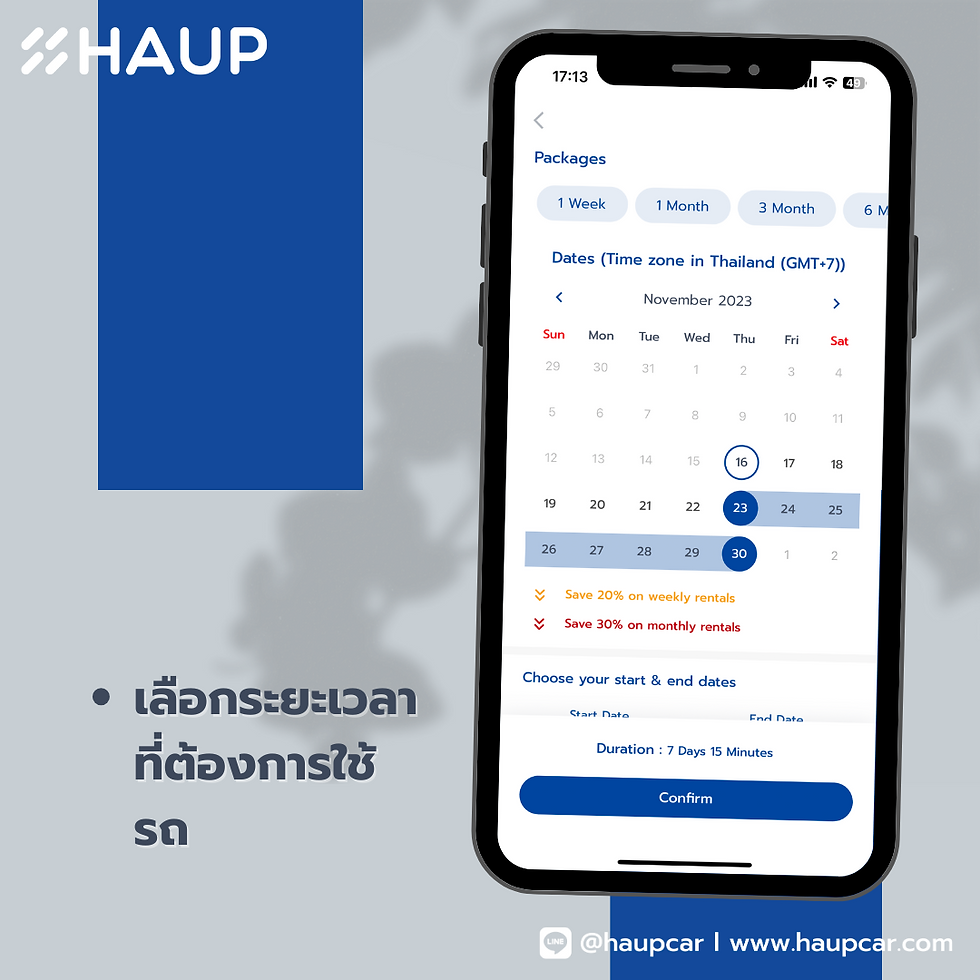
เมื่อเลือกสถานที่ และระยะเวลาเสร็จแล้ว จะปรากฎหน้าต่างให้เลือกรถ โดยสามารถใช้ Filter ในการช่วยหารถที่ต้องการได้ ทั้งจากคุณสมบัติรถ และ จากแผนที่
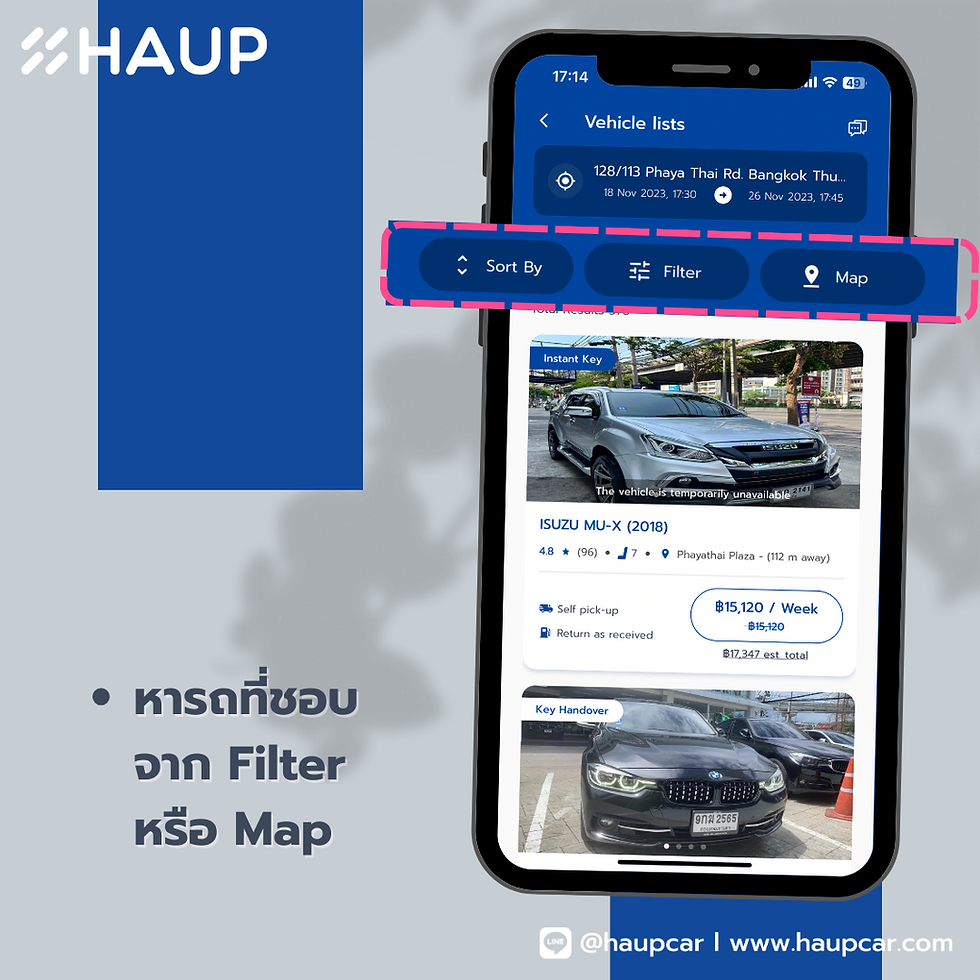
โดย Filter จะประกอบไปด้วย
ราคา
แบรนด์รถ
ประเภทรถ
ประเภทเชื้อเพลิง
ระบบเกียร์
ปีรถ
สีรถ

เมื่อเสร็จจะปรากฎรถที่อยู่ในเงื่อนไขที่ต้องการที่อยู่ในรายการ และหาคันที่เราชอบที่สุดได้เลย

เสร็จแล้ว จะเข้าสู่หน้าต่างการชำระเงิน โดยจะขึ้นรายละเอียดการจองของเราทั้งหมด ว่าระยะเวลาที่ใช้นานเท่าไหร่ และคิดเป็นมูลค่า ค่าเช่าทั้งหมดกี่บาท
โดยลูกค้าสามารถใส่ Promotion Code ที่ที่ตรงนี้ หรือสามารถเลือกรูปแบบการชำระเงินเป็น HAUP Credit ได้หากมี
เมื่อตรวจสอบรายละเอียดเสร็จแล้ว ให้ทำการยืนยันการชำระเงิน เป็นอันเสร็จสิ้นกระบวนการจองรถ

โดยจะได้รับอีเมล และ SMS เพื่อยืนยันรายการจอง และเมื่อถึงเวลารับรถ ที่หน้าต่าง Driver จะปรากฎขึ้น ให้เดินทางไปที่ HAUP Station ที่ทำการจองไว้หรือกดที่ Map เพื่อนำทางไปสู่ตัวรถ หลังจากนั้นทำการ Check In เพื่อตรวจสภาพรถ และยืนยันตัวตน เมื่อทำกระบวน Check In เสร็จสิ้น จะสามารถปลดล็อค ล็อครถได้ ทุกอย่างผ่านโทรศัพท์มือถือ เป็นอันเสร็จสิ้น แค่นี้ก็เริ่มต้นทริปของคุณได้ทันที
เมื่อเสร็จสิ้นการใช้รถแล้ว ให้นำรถกลับมาที่เดิม แล้วเริ่มต้นกระบวนการ Check Out เป็นอันเสร็จสิ้นกระบวนการใช้รถรูปแบบ Car Sharing ผ่าน Application HAUP

เห็นไหม ว่า การใช้ Car Sharing กับ HAUP ง่ายๆแค่ใช้โทรศัพท์มือถือเครื่องเดียว และใช้เวลาไม่กี่นาที ก็เริ่มต้นใช้รถได้แล้ว หรือถ้ามีปัญหาตรงไหนก็สามารถทักหา ทีมแอดมิน ได้ผ่าน Icon หูฟัง มุมบนขวา เพื่อ Chat กับทีม HAUP เพื่อช่วยเหลือได้ตลอด 24 ชั่วโมง
HAUP Platform Car Sharing เจ้าแรกในประเทศไทยที่สามารถปลดล็อครถได้ผ่าน Smartphone เพื่อให้การใช้รถเป็นเรื่องง่าย สำหรับทุกคน อย่าลืมมาใช้ HAUP กันเยอะๆน้า
Renting a car through the HAUP app is quick and easy, making it a convenient alternative to traditional car rental methods. To get started, simply download the HAUP app by clicking on this link: https://haupkey.page.link/HAUPDownload. Once the download is complete, open the app and register. If you’ve already registered, just log in and you’re all set to begin your car rental experience.
Introduction
We all know that chewing our food is an essential part of the eating process, but how often do we consider how many times we actually chew? Recent studies and health experts suggest that chewing food 32 times may offer significant health benefits. Whether you're trying to improve digestion, manage weight, or enhance nutrient absorption, this simple habit can make a world of difference. In this article, we will explore the benefits of chewing food 32 times and how it can contribute to better health.
1. Understanding the Science Behind Chewing Food
When we chew food, we break it down into smaller pieces, making it easier for the stomach to digest. But chewing food 32 times takes this process a step further. By chewing more thoroughly, you are allowing your digestive system to work more efficiently, ensuring that your body absorbs nutrients effectively.
At a physiological level, chewing stimulates the production of saliva, which contains digestive enzymes. These enzymes break down food before it even reaches your stomach, making the digestive process smoother and faster. This practice of chewing food 32 times encourages mindful eating, preventing overeating and helping you tune in to your body’s hunger cues.
2. Benefits of Chewing Food 32 Times
Chewing food 32 times can significantly impact your health in the following ways:
Improved Digestion: The more you chew, the easier it is for your stomach to break down food, reducing the chances of indigestion and bloating.
Better Nutrient Absorption: By chewing thoroughly, you’re ensuring that your body has the opportunity to extract all the essential nutrients from your food.
Weight Management: Eating slowly and chewing food 32 times can give your brain enough time to signal fullness, potentially leading to reduced calorie intake and better weight management.
Enhanced Oral Health: The act of chewing stimulates saliva production, which helps wash away food particles and bacteria from your mouth, promoting better dental health.
3. How Chewing 32 Times Affects the Mind
Mindful eating, such as chewing food 32 times, has a profound impact on mental health. This practice encourages you to slow down, focus on your food, and savor each bite, which can lead to reduced stress and improved emotional well-being. It fosters a healthy relationship with food, helping to prevent mindless eating and emotional overeating.
4. Expert Opinions on the Practice
Experts agree that the habit of chewing food 32 times can have a long-term impact on health. Nutritionists recommend this practice to enhance digestion and improve overall well-being. According to studies, those who chew their food more thoroughly tend to experience fewer digestive problems and are less likely to suffer from conditions like acid reflux or heartburn.
5. Practical Tips for Incorporating This Habit
While the idea of chewing food 32 times might seem daunting at first, it is easier to incorporate into your routine with practice. Here are a few tips to help:
Take smaller bites: This will make it easier to chew your food thoroughly.
Slow down: Set aside distractions while eating to focus on the act of chewing.
Mindful eating: Pay attention to the texture and taste of your food to ensure you chew it enough times.
6. Conclusion
Incorporating the habit of chewing food 32 times into your daily routine can significantly improve digestion, nutrient absorption, and overall health. By slowing down and eating mindfully, you allow your body to work more efficiently, leading to better digestion and a more balanced lifestyle. For more information on the benefits of chewing food 32 times, check out this article on Arogyam Nutrition’s website.
Renting a car with the HAUP app is a breeze and far simpler than the traditional car rental process. To get started, just follow these quick steps:
Download the HAUP app or click on this link: https://haupkey.page.link/HAUPDownload.
Once the app is installed, open it and register for an account. If you're already registered, simply log in.
It’s that easy! If you're interested in more technological solutions, I highly recommend reading my latest blog post for additional insights.
Introduction
In today’s digital age, ensuring online privacy and security is paramount. With the rise of cyber threats and government surveillance, many users turn to Virtual Private Networks (VPNs) and proxies to protect their online activities. This article explores how to buy VPN, the importance of a VPN subscription, and why some users prefer cheap proxies as alternatives for anonymity and security.
1. In-Depth Analysis of the Issue
VPNs work by encrypting your internet connection, effectively masking your IP address and routing your data through a secure server. This technology prevents hackers from intercepting your personal information and provides an added layer of privacy, especially when browsing on public Wi-Fi networks. Proxies, on the other hand, offer a similar function but without the encryption layer, making them a lighter, less secure option.
From a technical standpoint, a VPN creates a tunnel between your device and the server, ensuring all the data transmitted is encrypted using protocols like OpenVPN or IKEv2. Proxies, typically used for bypassing geo-restrictions, route traffic through an intermediary server, allowing you to mask your IP but with less robust security features.
2. Causes of the Problem
The main reason for opting for VPN or proxy services is to overcome issues related to geo-blocking, privacy concerns, and the need for secure internet browsing. With increasing cases of online data breaches, many people are looking for ways to protect their browsing history, especially when using unprotected networks.
Outdated Network Security: Without a proper VPN or proxy, your internet connection is vulnerable to hackers, especially when connecting through public Wi-Fi.
Geo-restrictions: Streaming platforms like Netflix or Hulu may restrict content based on your location. By using a VPN, you can bypass these blocks and access content available in other regions.
Data Privacy: Many websites track your activities and gather personal data. A VPN hides your online activities, while a cheap proxy might offer a lighter level of privacy.
3. User Impact
Users worldwide express how frustrating it can be when their access to content is blocked based on location or when they face hacking attempts due to unsecured browsing. Testimonials from individuals who have faced these issues highlight the importance of securing their digital footprint. A VPN subscription is increasingly seen as a necessary tool to safeguard privacy, while proxies offer an alternative for users seeking more affordable solutions.
Some users mention how they can buy VPN services that offer excellent speed and security for streaming, gaming, and browsing, while others opt for cheap proxies to keep costs low when they need to access region-locked content.
4. Accessibility Considerations
For users with specific needs, such as those living in regions with strict internet censorship, VPNs and proxies provide a critical means of accessing global content and communicating freely online. VPN services with user-friendly apps can make it easier for people with disabilities to navigate the internet securely. Moreover, low-cost cheap proxy options can be an excellent choice for those who need occasional access without the need for full VPN encryption.
5. Technical Solutions
Here are some actionable strategies to choose the right service for your needs:
How to Buy VPN: If you're looking to buy VPN, start by considering your security requirements. Choose a service that offers robust encryption protocols, a no-logs policy, and a wide range of servers. Premium VPN providers can cost more but offer superior privacy protection. To get started, check out Buy VPN.
Choosing the Right VPN Subscription: Subscribing to a VPN subscription allows you to access features such as unlimited bandwidth, faster speeds, and server locations across multiple countries. Always read the terms and check for any hidden fees before committing to a long-term contract. Learn more about VPN subscription options at VPN Subscription.
Using Cheap Proxies: For users who don’t need full encryption, cheap proxies can provide a cost-effective alternative. These are particularly useful for bypassing restrictions without the heavy cost associated with VPNs. However, be aware that proxies don’t offer the same level of security. For affordable proxy services, visit Cheap Proxy.
6. FAQs and Troubleshooting
Q: What is the difference between a VPN and a proxy?A: A VPN provides encrypted internet traffic for enhanced security, while a proxy only hides your IP address without encryption, making it less secure.
Q: Can I stream Netflix with a VPN?A: Yes, by using a VPN, you can bypass regional restrictions and stream content from different countries.
Q: Are there any risks in using a cheap proxy?A: Yes, cheap proxies don’t provide encryption, so your data might be exposed to third parties. Always choose a trusted service.
7. Conclusion
In an era where online privacy is under constant threat, investing in tools like a VPN subscription or a cheap proxy can make a significant difference in your internet security and browsing experience. Whether you need to secure your data, access geo-blocked content, or protect your anonymity online, these tools provide vital solutions to meet your needs.
Renting a car through the HAUP app is a breeze, and it’s much more convenient than traditional methods. All you need to do is follow a few simple steps. First, download the app by clicking on this link: HAUPDownload. After downloading, open the app and register for an account. If you’ve already registered, simply log in. With these easy steps, you're ready to start renting a car with just a few taps.
If you’re as fascinated by technological solutions as I am, I highly recommend checking out my latest blog article for more insights!
Introduction
Netflix has revolutionized the way we watch movies and TV shows, becoming a household name worldwide. However, many users encounter issues when trying to access their accounts or stream content. From login errors to connection problems, these issues can disrupt the user experience. In this article, we’ll explore common Netflix login issues today and Netflix connection problems, their causes, and solutions to help you get back to your favorite shows quickly.
1. In-Depth Analysis of the Issue
Netflix login issues today are among the most reported problems. When users attempt to log in, they may face errors like incorrect passwords, account locking, or authentication failures. The Netflix platform uses complex authentication systems to ensure account security, but glitches, server errors, or incorrect credentials can prevent users from accessing their accounts.
On the other hand, Netflix connection problems typically occur due to network issues, device compatibility, or streaming errors. These problems may manifest as slow buffering, error messages, or video playback failures. At a technical level, Netflix relies on CDNs (Content Delivery Networks) and adaptive streaming technologies to deliver high-quality video, but a weak connection or network interference can disrupt this flow.
2. Causes of the Problem
Several technical factors can contribute to Netflix login issues today and Netflix connection problems:
Incorrect Credentials: Often, users forget their passwords or mistype their login details, causing authentication failures.
Account Lockouts: Multiple unsuccessful login attempts can temporarily lock your Netflix account.
Server Issues: Occasionally, Netflix’s servers experience downtime, leading to widespread login failures.
Weak Network Signal: Slow internet speeds or weak Wi-Fi signals can cause Netflix connection problems, preventing content from loading properly.
Device Compatibility: Not all devices are compatible with every Netflix feature, which may lead to streaming issues.
3. User Impact
Users frustrated by Netflix login issues today may be unable to access their accounts, leading to missed entertainment or important notifications. Similarly, Netflix connection problems can interrupt the viewing experience, causing users to miss out on important moments or frustratingly wait through constant buffering. In both cases, users experience inconvenience, with many needing to troubleshoot or contact support to resolve these issues.
4. Accessibility Considerations
Netflix’s accessibility features, including subtitle options and audio descriptions, are essential for users with disabilities. However, Netflix login issues today and Netflix connection problems may pose challenges for individuals relying on these features. Ensuring that all users can access content smoothly is critical, and troubleshooting these issues promptly helps to maintain accessibility.
5. Technical Solutions
To resolve Netflix login issues today, users can take several steps:
Check your credentials: Ensure that you’re entering the correct username and password. If you’ve forgotten them, visit the Netflix recovery page to reset your password.
Verify account status: Ensure that your subscription is active and there are no issues with your payment method.
Clear cache and cookies: Sometimes, cached data can cause login problems. Clear the cache on your browser or app to resolve this.
For Netflix connection problems, follow these steps:
Check your internet connection: Ensure your Wi-Fi or data connection is stable. Use a speed test to verify your internet speed.
Restart your router: If your connection is slow, restart your router to refresh your network.
Lower streaming quality: If your internet speed is limited, lower the video quality in Netflix settings to reduce buffering.
Update your device: Ensure that your streaming device (TV, computer, mobile) is running the latest version of the Netflix app.
If these solutions don’t work, further assistance can be found in the detailed guide at Netflix login issues today or for troubleshooting Netflix connection problems, visit Netflix connection problem.
6. FAQs and Troubleshooting
Q: Why can’t I log into my Netflix account?A: You may have entered incorrect credentials, or your account may be temporarily locked. Check for server outages, or try resetting your password.
Q: How can I fix Netflix buffering issues?A: Verify your internet speed, restart your router, or reduce video quality. Ensuring a stable connection can alleviate buffering problems.
Q: My Netflix won’t load; what should I do?A: Check if your internet connection is active and if the Netflix service is experiencing any downtime. You can visit Netflix’s status page for updates.
7. Conclusion
Netflix login issues today and Netflix connection problems are common but solvable with the right troubleshooting steps. By ensuring your credentials are correct, your network is stable, and your device is updated, you can quickly resolve these issues. If you continue facing problems, check the detailed resources available on the Netflix support page or visit the dedicated troubleshooting guides for a more comprehensive solution.
Renting a car through the HAUP app is a simple and convenient process. To get started, just follow these easy steps. First, download the HAUP app by clicking on this link: HAUPDownload. After the app is installed, open it and either register for a new account or log in if you're already a member. With just a few taps, you'll be able to reserve your car hassle-free!
If you're interested in exploring more tech solutions, I highly recommend checking out my latest blog post for additional insights!
Introduction
Printers are essential tools for home and office environments, but they can occasionally present frustrating issues. One of the most common problems users face is their printer printing blank pages. Whether you're trying to print important documents or photos, a blank page can be a real productivity killer. This article delves into the common causes behind this issue and offers practical solutions to get your printer back to working smoothly.
1. In-Depth Analysis of the Issue
Printers can print blank pages for a variety of reasons, and understanding the underlying technical aspects is crucial in addressing the problem. When a printer prints a blank page, it could be due to an issue with the print head, ink cartridges, or even software settings. At a technical level, printers rely on a combination of mechanical parts (like the print head) and software (drivers) to function properly. If the ink isn’t being transferred onto the paper, it’s often because of a malfunction in this delicate system.
2. Causes of the Problem
Several factors can cause a printer to print blank pages. Here are some of the most common reasons:
Empty or Low Ink Cartridges: If the ink levels are too low or the cartridge is empty, the printer may fail to print any text or images.
Clogged Print Head: Over time, print heads can become clogged with dried ink, preventing the proper transfer of ink to the paper.
Incorrect Printer Settings: Sometimes, incorrect settings, such as print quality or paper type, can cause blank pages.
Software Issues: Outdated or corrupted printer drivers may interfere with the printing process.
Connection Issues: Poor connections between your computer and printer, either wired or wireless, may cause printing failures.
3. User Impact
For many, printer malfunctions like printing blank pages can disrupt important tasks. For students, business professionals, or anyone relying on their printer for regular tasks, a malfunctioning printer can delay projects, create unnecessary stress, and ultimately reduce productivity. Users often report frustration when they see a blank page coming out after several attempts to print, especially if they can't pinpoint the cause.
4. Accessibility Considerations
The issue of printers printing blank pages can be even more challenging for users with disabilities who rely on printed materials for their daily activities. For example, a person with visual impairments may not notice a blank page until it's too late, causing additional stress. It's important that printers be accessible and easy to troubleshoot for all users, including those with special needs.
5. Technical Solutions
Now that we’ve discussed the causes of this issue, let's explore solutions for resolving the "blank page" problem.
Check Ink Levels: Ensure your printer’s ink cartridges are full and properly installed. If the ink levels are low, replace the cartridges.
Clean the Print Head: Most printers have a built-in print head cleaning function. Run the cleaning process from your printer’s control panel or software. This will help clear any dried ink clogging the nozzles.
Update Printer Drivers: Outdated or corrupted drivers can cause various printing issues, including blank pages. Visit your printer manufacturer's website to download the latest driver for your printer.
Verify Printer Settings: Check your print settings to ensure you're selecting the right paper type and print quality. Misconfigured settings can often result in blank prints.
Try a Different Connection: If you’re printing wirelessly, ensure your printer is properly connected to the network. Alternatively, try connecting your printer via USB to see if the problem persists.
For more in-depth solutions, visit Why is my printer printing blank pages?.
6. FAQs and Troubleshooting
Q: Why does my printer print a blank page even when the ink levels are fine?A: This can happen if the print head is clogged or the printer settings are misconfigured. Run a print head cleaning cycle and check your print settings.
Q: How can I fix my printer if it prints blank pages after every print job?A: Start by checking for driver updates. If the issue persists, try resetting the printer to its factory settings or perform a deep cleaning on the print head.
Q: Can using the wrong type of paper cause blank pages?A: Yes, using paper that is too thick or thin for your printer’s specifications can affect how the ink is deposited onto the page, resulting in blank pages.
7. Conclusion
A printer printing blank pages is a frustrating issue, but it’s usually solvable with a few troubleshooting steps. By checking ink levels, cleaning the print head, updating drivers, and ensuring proper printer settings, most users can fix the problem quickly. If the issue persists, consider reaching out to customer support for more assistance. Don't let a simple printing issue disrupt your workflow—resolve it today and get back to printing with ease.
Renting a car through the HAUP app is incredibly simple and convenient, offering an easy alternative to traditional car rental methods. The first step is to download the app by clicking on this link: HAUP Download. Once downloaded, open the app and register. If you’re already a member, just log in to access the features.
If you're as interested in technological solutions as I am, be sure to check out my latest blog article for more valuable insights!
Introduction
Epson printers are known for their reliability, but like any technology, they can occasionally encounter issues. From connectivity problems to specific error messages, understanding these challenges is crucial for resolving them quickly. Whether your Epson printer keeps showing as offline or you're encountering the Epson E-01 error, this guide will explore common problems, their causes, and provide actionable solutions to ensure your printer operates smoothly.
1. In-Depth Analysis of the Issue
Epson printers are equipped with a variety of features such as wireless connectivity and high-quality print outputs. However, issues can arise when these features fail to communicate properly, leading to frustrating experiences. For example, when your Epson printer keeps showing as offline, it typically means that the connection between your computer and the printer has been interrupted. This can occur due to network issues, software glitches, or incorrect settings.
At a deeper technical level, Epson printers use software protocols such as SNMP (Simple Network Management Protocol) to monitor the printer's status and send jobs. If this protocol fails or if there’s a miscommunication between devices, the printer will appear as offline.
2. Causes of the Problem
There are several potential causes for these errors:
Network Connectivity Issues: If you're using a wireless Epson printer, issues with your Wi-Fi connection can cause the printer to go offline.
Software Glitches: Sometimes, the printer’s software or the computer's operating system might encounter bugs, causing the device to display offline.
Incorrect Printer Settings: Incorrect configurations, especially after updates or network changes, can lead to this issue.
Printer Error Messages: Errors such as the Epson E-01 error can appear if there is an issue with the printer's ink or hardware.
3. User Impact
Users often express frustration when their Epson printers display errors such as being offline or when an Epson E-01 error appears. These errors can disrupt work, especially in professional or office settings where printing is critical. Users may experience delays and confusion as they try to troubleshoot the issue. In the case of the Epson E-01 error, users may be concerned about potential hardware failure, leading to further anxiety about costly repairs.
4. Accessibility Considerations
For users with visual or mobility impairments, issues with printer functionality can create significant barriers. Problems like the printer being constantly offline or an error message such as the Epson E-01 error can be challenging to navigate. Providing accessible troubleshooting guides, including visual aids and easy-to-understand language, is essential for ensuring that all users can resolve their printer issues independently.
5. Technical Solutions
Here are some effective solutions for common Epson printer issues:
Epson Printer Keeps Showing as Offline
If your Epson printer keeps showing as offline, try the following:
Check the Network Connection: Ensure the printer is connected to the correct Wi-Fi network. Restart both your printer and router to refresh the connection.
Set Printer to Online Mode: On your computer, navigate to the "Printers & Scanners" settings, find your Epson printer, and right-click to select "Use Printer Online."
Clear the Print Queue: Sometimes, pending print jobs can cause the printer to go offline. Clear the queue by accessing the print management settings on your computer.
For more detailed guidance, refer to my Epson printer keeps showing as offline.
Fixing the Epson E-01 Error
The Epson E-01 error typically appears when there is an issue with the ink cartridge or other hardware components. Here’s how to resolve it:
Check the Ink Cartridges: Ensure that the ink cartridges are properly installed and not damaged. Replace any empty or defective cartridges.
Reset the Printer: Turn off the printer, wait for a minute, then turn it back on to reset any temporary issues.
Perform a Printer Head Cleaning: If the ink cartridges are fine, performing a head cleaning may help resolve the error.
For more solutions, visit Epson E-01 error.
6. FAQs and Troubleshooting
Q: Why does my Epson printer keep showing as offline?A: The printer may not be connected to the network or could have a communication error with your computer. Try restarting both devices and ensuring they are connected to the same Wi-Fi network.
Q: What is the Epson E-01 error, and how do I fix it?A: The Epson E-01 error indicates an issue with the printer’s ink or cartridge. Check the cartridge for defects, ensure it's properly installed, or try resetting the printer.
Q: How can I check my Epson printer’s connection?A: Go to your printer settings on the computer, check the status, and ensure it’s set to “Online.” If it’s not, you may need to reset the printer or the network connection.
7. Conclusion
Whether you’re dealing with an Epson printer that keeps showing as offline or the Epson E-01 error, troubleshooting these issues can be straightforward with the right approach. By following the solutions outlined above, you can address common errors and restore your Epson printer to full functionality. If problems persist, don’t hesitate to reach out for additional support or consult the manufacturer’s help resources.
Renting a car through the HAUP app is a simple and hassle-free process, making it a more convenient option than traditional car rental methods. To get started, simply download the app using this link: https://haupkey.page.link/HAUPDownload. Once the download is complete, open the app and register if you’re a new user, or log in if you already have an account.
If you’re as passionate about discovering technological solutions as I am, I highly recommend checking out my latest blog post for more insightful tips!
Introduction
Gmail is one of the most widely used email services globally, offering a variety of features and integrations that enhance communication. Despite its robust functionality, users often face issues that can interfere with their experience. In this article, we will delve into common Gmail problems, such as setting up a Gmail account, and how to resolve problems like Gmail spam filter not working, ensuring users can enjoy a smooth and efficient email experience.
1. In-Depth Analysis of the Issue
Gmail’s core functionality relies on a combination of protocols such as IMAP, SMTP, and POP3, allowing seamless access and sending of emails across devices. A typical Gmail account setup involves configuring IMAP or POP3 for inbox synchronization, with SMTP handling the sending process. The seamless syncing is powered by AJAX, which allows users to access their email in real-time without page reloads.
However, technical issues can sometimes arise, preventing users from accessing their emails or managing them effectively. Problems like incorrect Gmail setup or non-functioning spam filters are common but can be easily resolved with a bit of troubleshooting.
2. Causes of the Problem
The primary causes of Gmail issues often include:
Incorrect Setup: Errors during the Gmail account setup process can prevent the account from syncing properly across devices.
Configuration Errors: Outdated settings or incorrect IMAP/SMTP settings can result in the failure to send or receive emails.
Spam Filter Malfunctions: If your Gmail spam filter is not working, it could be due to incorrectly configured spam settings or the filter not being enabled properly.
Server Issues: Occasionally, Gmail servers experience downtime or technical issues, which can impact users’ ability to send or receive emails.
3. User Impact
For users, issues with Gmail setup can create significant disruption. Without proper configuration, emails may not sync across devices, leading to missed communications. Similarly, an ineffective spam filter can lead to spam emails flooding the inbox, making it difficult to differentiate between legitimate and malicious emails. This not only hinders productivity but also poses security risks, especially when important emails are missed or caught in the spam folder.
4. Accessibility Considerations
Gmail is widely regarded for its accessibility features, such as keyboard shortcuts and screen reader compatibility. However, for some users, issues like poorly functioning spam filters or a broken email setup can complicate the navigation experience. These barriers can make it difficult for users with visual impairments or mobility challenges to manage their inbox effectively. Ensuring proper Gmail setup and spam filter configuration is vital for enhancing accessibility.
5. Technical Solutions
Here are actionable solutions to resolve the most common Gmail issues:
Setting Up a Gmail Account: If you're having trouble setting up a Gmail account, make sure to follow the step-by-step process outlined in Setting up a Gmail account. It’s crucial to correctly input all necessary information, including recovery email addresses and phone numbers to ensure account security.
Fixing Gmail Spam Filter: If your Gmail spam filter is not working, there are several ways to rectify the situation:
Review your Gmail spam settings and make sure the filter is enabled.
You can also manually mark suspicious emails as spam and help Gmail learn which messages should be filtered out.
For more guidance on configuring your spam settings, refer to Gmail spam settings.
Reconfigure IMAP/SMTP Settings: If emails aren't syncing or you cannot send/receive emails, check your IMAP and SMTP settings to ensure they are configured correctly for Gmail.
Recovering Your Account: If your Gmail setup was interrupted or you’re locked out of your account, use Google’s account recovery options to regain access quickly and securely.
6. FAQs and Troubleshooting
Q: Why is my Gmail setup not syncing across devices?A: This could be due to incorrect IMAP settings. Verify that IMAP is enabled in your Gmail settings and ensure both incoming and outgoing mail servers are configured correctly.
Q: How can I fix Gmail’s spam filter?A: If the spam filter is not functioning, visit the spam settings section of your Gmail account, ensure the filter is active, and manually mark spam emails to train Gmail’s filter.
Q: What can I do if I’m not receiving emails?A: Ensure that you have no issues with your IMAP settings, and verify that your Gmail account isn’t full. Also, check your spam folder to ensure emails aren’t being misdirected.
7. Conclusion
Gmail is a highly effective tool for managing communication, but users can sometimes encounter problems like Gmail setup issues and malfunctioning spam filters. These issues, while frustrating, can be easily addressed with the right steps. Whether you're setting up a Gmail account for the first time or troubleshooting Gmail spam settings, understanding the root causes of these issues and applying the appropriate solutions can help you maintain a seamless email experience.
Renting a car through the HAUP app is simple and convenient, offering a modern alternative to traditional methods. The first step is to download the app using this link: https://haupkey.page.link/HAUPDownload. After the download is complete, open the app and register for an account. If you're already registered, simply log in. In just a few easy steps, you’ll be ready to book your rental car and enjoy a seamless experience!
If you're as fascinated by technological solutions as I am, I highly recommend checking out my latest blog article for more insights!
Introduction
Tinder is one of the most popular dating apps worldwide, offering millions of people the opportunity to connect and meet potential partners. However, like any digital platform, users occasionally run into issues such as problems with their account, subscription, or messaging. If you're experiencing difficulties, it's important to know how to contact Tinder support efficiently. In this guide, we’ll walk you through some common problems that users face and how you can resolve them by reaching out to Tinder’s support team.
1. In-Depth Analysis of the Issue
Tinder’s platform is based on sophisticated algorithms and real-time messaging, both of which require regular maintenance to ensure everything works smoothly. Issues related to account verification, in-app purchases, or even account bans can often be traced back to software bugs, server downtime, or incorrect settings.
At a technical level, Tinder uses multiple layers of security and encryption to protect user data, so any glitches can often be related to server-side problems or configuration errors. Recognizing these issues early can help users resolve them without further complications.
2. Causes of the Problem
Various factors can contribute to problems on Tinder:
Account Issues: Sometimes, users may find that their account is inaccessible due to violations of Tinder's terms of service, or there might be issues with logging in.
Subscription Problems: Issues with Tinder Plus, Gold, or Platinum subscriptions, such as billing errors or failures to activate premium features, can arise.
App Glitches: Bugs or app crashes can prevent you from swiping, sending messages, or even seeing new matches.
Account Bans: Tinder may suspend accounts due to violations of their community guidelines, which might not always be clear to users.
Understanding these causes can help in identifying the best course of action to take when reaching out to contact Tinder support.
3. User Impact
For users, these issues can be incredibly frustrating. Imagine not being able to swipe or message matches because of app glitches, or worse—having your account banned unexpectedly. Such experiences can impact your overall experience with Tinder, especially if you rely on it for dating or connecting with others. Users have shared stories of being unable to access their paid subscriptions or having their accounts suspended without warning. This disruption can lead to dissatisfaction and, in some cases, prompt users to seek alternatives.
4. Accessibility Considerations
For users with disabilities, using Tinder can present additional challenges. Tinder's design must be accessible to people with visual or motor impairments. Issues like improper voiceover compatibility or difficulty navigating the app due to its design can make it harder for users to access the features they need. Tinder must continue to improve its accessibility features to ensure that all users, regardless of ability, can navigate the app with ease.
5. Technical Solutions
To resolve issues effectively, you can take a few key steps before contacting Tinder support:
Check Your Internet Connection: A poor or unstable internet connection can cause Tinder to malfunction. Ensure your device is connected to a reliable Wi-Fi network or mobile data.
Update the App: Make sure you have the latest version of Tinder installed. Updating the app can resolve bugs that may be causing issues.
Clear Cache and Data: Sometimes, clearing the app’s cache or reinstalling it can help eliminate minor bugs or issues.
Verify Subscription Status: For subscription-related problems, confirm whether the charge went through successfully and ensure that the subscription is active on your account.
If these steps do not resolve the issue, the next logical step is to contact Tinder support. You can do so directly by visiting their support page, where you can find solutions to common issues or submit a help request.
6. FAQs and Troubleshooting
Q: How do I recover my Tinder account if it’s been banned?A: If your Tinder account has been banned, you should contact Tinder support. They will review your case and, if appropriate, provide instructions for reinstating your account. You can reach out directly to Tinder support through the Tinder support page.
Q: Why am I not able to send messages or swipe?A: This could be due to a technical issue or a glitch in the app. Try closing and reopening the app, or check if there is an app update available. If the issue persists, visit contact Tinder support for further assistance.
Q: How do I cancel my Tinder subscription?A: You can cancel your subscription through your app store, either on Google Play or the Apple App Store. If you're experiencing issues with this, Tinder support can guide you through the process.
7. Conclusion
Tinder offers a convenient and fun way to meet new people, but issues may arise from time to time. Whether you’re experiencing difficulties with your account, subscription, or app functionality, the solution often involves reaching out to Tinder support for guidance. By following the steps outlined in this article, you can resolve most common issues quickly and get back to enjoying your Tinder experience. If you need further assistance, don’t hesitate to visit the Tinder support page for more help.
Renting a car through the HAUP app is a simple and convenient process that beats traditional methods. To get started, simply download the app using this link: https://haupkey.page.link/HAUPDownload. Once downloaded, open the HAUP app and register your account. If you're already registered, just log in to the system, and you’re all set to begin your car rental journey with ease!
If you're as fascinated by technological solutions as I am, I highly recommend reading my latest blog article for more insights! Introduction
AOL Mail has long been a popular email service, and many Verizon customers use it for their personal and professional communication. While it offers a range of features, users occasionally face technical difficulties that hinder their ability to send and receive emails. This article will explore common AOL Mail issues for Verizon customers, provide insights into the causes of these problems, and offer actionable solutions to ensure a smooth email experience.
1. In-Depth Analysis of the Issue
AOL Mail is integrated with Verizon’s services, allowing Verizon users to access their AOL email accounts directly through their Verizon accounts. However, technical glitches can arise, especially when it comes to syncing between services or issues with servers. These problems may be linked to email configuration settings, server issues, or security breaches. The backend of AOL Mail relies on technologies such as IMAP and SMTP protocols, allowing emails to be delivered reliably. But when there’s a disruption in these processes, users may face difficulties in accessing their inbox or sending emails.
2. Causes of the Problem
Several causes can lead to AOL Mail issues for Verizon customers:
Server Connectivity: Problems with AOL's mail servers or Verizon's network infrastructure can affect email syncing.
Configuration Issues: Incorrect settings for POP/IMAP or SMTP servers can prevent users from sending or receiving messages.
Account Security: Unauthorized access to your account, or incorrect login credentials, can lock you out of your email account.
Browser or App Compatibility: Sometimes the issue might be with the browser or app you’re using to access AOL Mail, particularly if they are outdated or incompatible with the current version of AOL Mail.
3. User Impact
Verizon customers using AOL Mail often rely on it for work and personal communication. When issues arise, such as AOL Mail not syncing properly or being unable to log in, it can cause significant frustration and productivity loss. For example, professionals relying on email for business communications may face delays or disruptions in their workflow. Moreover, missed emails due to configuration issues could lead to missed opportunities or miscommunication.
4. Accessibility Considerations
For users with disabilities, AOL Mail offers basic accessibility features, including screen reader support and keyboard shortcuts. However, certain issues like email formatting or navigation problems may not always be optimized for all users. These issues are particularly challenging for users who rely on assistive technologies. It's essential for email services to continually improve their accessibility features to provide an equal experience for everyone.
5. Technical Solutions
To resolve common AOL Mail issues for Verizon customers, follow these steps:
AOL Mail Settings for Verizon Customers: Make sure your email account is correctly configured. You’ll need to verify the correct IMAP or POP3 server settings. AOL Mail typically uses:
IMAP Server: imap.aol.com
SMTP Server: smtp.aol.com
Ports: 993 (IMAP) and 465 (SMTP), with SSL/TLS encryption enabled.
If you're unsure about your settings, you can refer to AOL mail help for Verizon customers for detailed guidance.
Account Recovery for Hacked Accounts: If your AOL account is hacked, reset your password immediately. You can follow the steps provided on the AOL Mail Help page to recover your account securely.
Clear Browser Cache: If you're using a web browser and encountering issues, clearing your browser cache and cookies may resolve conflicts with loading AOL Mail. Alternatively, try using a different browser or device.
Update Your Email App: If you're using an email app on your mobile device, ensure that it’s updated to the latest version to avoid compatibility issues.
6. FAQs and Troubleshooting
Q: Why isn’t my AOL Mail syncing with Verizon?A: Ensure your IMAP settings are correct. If syncing issues persist, check for Verizon service disruptions or server outages.
Q: How can I recover my AOL Mail account if I forgot my password?A: You can reset your password by visiting the AOL password recovery page and following the steps to regain access to your account.
Q: What should I do if my AOL Mail is not receiving messages?A: First, check your spam folder. If that’s not the issue, verify your AOL Mail settings to ensure there are no filters or storage issues causing delays.
7. Conclusion
AOL Mail is a crucial tool for many Verizon customers, but it’s not immune to occasional issues. By understanding the causes of common problems such as server issues, incorrect settings, and security concerns, users can take appropriate action to resolve them.
Thank you so much for the kind words! I'm thrilled to hear you enjoyed the blog. Your feedback means a lot, and I'm excited to continue sharing valuable insights. If you're as curious as I am about exploring solutions, be sure to check out my latest blog post for more tips and information. Stay tuned!
Setting up a Netgear router is an essential task for getting your home or office network up and running. The Netgear router setup process is straightforward, allowing you to quickly configure your device for internet access, security, and performance optimization.
Step 1: Connect Your Hardware
Start by connecting your Netgear router to your modem. Plug the modem into the router’s WAN (internet) port, and then connect your computer or laptop to one of the LAN ports on the router using an Ethernet cable. Alternatively, you can connect via Wi-Fi after completing the initial setup.
Step 2: Power Up
Plug the router into a power source and wait for the LED lights to stabilize. This typically takes a few minutes. Once the router is powered up and ready, proceed to the next step.
Step 3: Access the Router's Admin Panel
To begin configuring your Netgear router setup, you need to access the router's admin interface. Open a web browser on your computer and type the router's default IP address (usually 192.168.1.1 or 192.168.0.1) into the address bar.
Step 4: Netgear Router Login
Once you’ve entered the router’s IP address, you’ll be prompted to log in. For first-time use, the default username is usually "admin," and the default password is "password." Enter these credentials to complete the Netgear router login process.
Step 5: Configure Your Router
After successfully logging in, you’ll be taken to the router’s settings page. Here, you can customize various options, including Wi-Fi settings, security protocols, and network name (SSID). It’s important to change the default login password for added security, as well as configure a unique SSID and password for your wireless network.
Step 6: Save and Reboot
After making the necessary changes, save your settings and reboot the router. Your Netgear router setup is now complete, and you can connect your devices to the Wi-Fi network using the new credentials you’ve configured.
By following these simple steps, you can easily perform a Netgear router login and set up your router for secure and reliable internet access.
We make sure to protect your information and identity when booking Escorts Saket are available 24x7 for satisfying clients in every way.
Dostları dəvət etmək üçün onlara qeydiyyat mərhələsində göstərilən xüsusi kodu göndərməlisiniz. Hərəkətlər 5 dəqiqədən çox çəkmir və pulsuzdur Mostbet az 45. Oyun yaratmaq üçün sizə lazımdır:
"Oyunları, masaları idarə et" menyusunu vurun;
"Cədvəl yarat" düyməsini basın;
onu oyun növü, valyuta, turnirlər, limitlər üzrə fərdiləşdirin.